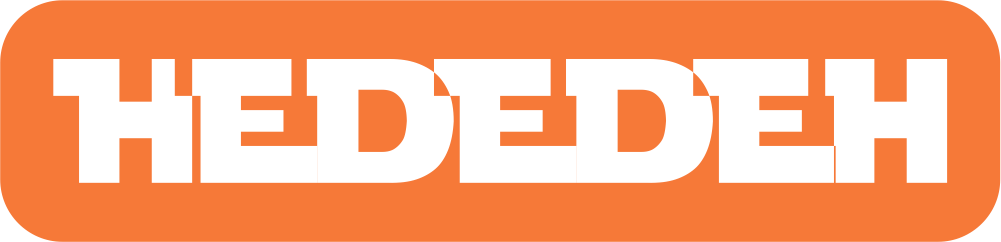Types of BIOS

Meaning of BIOS
BIOS is the lowest level software that configures or manipulates hardware. BIOS itself is an acronym for Basic Input Output System, which in IBM PC or compatible computer systems (computers based on the Intel x86 processor family) refers to a collection of software routines that are able to perform the following:
- Initialize and test hardware (in a process known as Power On Self Test or abbreviated as POST).
- Load and run the operating system.
- Configure some basic settings on the computer (date, time, storage media configuration, booting configuration, performance, and stability of the computer).
- Assist an operating system and applications in setting up hardware using BIOS Runtime Services.
BIOS itself provides a low-level communication interface, and can control many types of hardware (such as keyboards). Because of its close proximity to a hardware device, BIOS is usually written using machine language used by the relevant machine.
The term BIOS first appeared in the CP/M operating system, which was part of the CP/M loaded during boot-up that directly related to hardware (some machines running CP/M had a simple boot loader in ROM). Most versions of DOS have a file called "IBMBIO.COM" (IBM PC-DOS) or "IO.SYS" (MS-DOS) that serves the same purpose as the CP/M disk BIOS. The word BIOS can also be translated as "life" in Greek (Βίος).
Function of BIOS
- Can recognize all hardware or devices installed on a PC or Computer.
- Initialize (Power On), and test all installed devices (in a process known as Power On Self Test).
- Can execute the MBR (Master Boot Record) located in the first sector of a hard drive, which functions to call the Operating System and run it.
- Can configure some basic settings on a computer (date, time, storage media configuration, boot process or boot order configuration, performance, and stability of the computer).
- Can assist an operating system and applications in setting up hardware using BIOS Runtime Services.
Types of BIOS
Here are the types of BIOS:
AMI-BIOS
AMI BIOS is a BIOS developed and sold by American Megatrends. It is commonly used both by a company that has motherboard and on motherboards sold by other companies.
American Megatrends itself is the only third-party motherboard BIOS producer, which also manufactures itself, albeit in relatively small volumes. In 2002, AMI BIOS was the most popular BIOS firmware for a PC or computer.
- Beep 1x: Random Access Memory is damaged or not properly installed.
- Beep 6x: This usually indicates an error with the keyboard, or even not properly installed.
- Beep 8x: This usually indicates that the graphics card is damaged or not properly installed in its slot.
- Beep 11x: Checksum-Error. Check the CMOS battery on the motherboard.
Award-BIOS
- Continuous long beep: This usually indicates that the Random Access Memory is damaged or not properly installed.
- Long beep followed by a short beep: There is usually a problem with the Random Access Memory or with the Motherboard.
- Long beep followed by two short beeps: The graphics card is usually damaged or not properly installed.
- Long beep followed by three short beeps: This usually occurs because the keyboard is damaged or not properly installed.
- Long beep followed by nine short beeps: There is usually a problem with the Bios or the Bios is damaged.
- Short and continuous beep: There is usually a problem with the power supply.
Phoenix-BIOS
Phoenix is one of the BIOS manufacturers used in Indonesia. Phoenix-BIOS then developed and supported core system software for a personal computer and other computing devices, Phoenix products are usually called BIOS (Basic Input or Output System) or firmware - which has support and activates compatibility, connectivity, security and management of various components and technologies used in the device. Phoenix and IBM technology also developed the El Torito standard.
- Beep 1x-1x-4x: This usually occurs because the BIOS is damaged.
- Beep 1x-2x-1x: This usually occurs because the motherboard is damaged.
- Beep 1x-3x-1x: The Random Access Memory is usually damaged or not properly installed.
- Beep 3x-1x-1x: This usually indicates that the motherboard is damaged.
- Beep 3x-3x-4x: The graphic card is damaged or not properly installed.
The concept of how BIOS works or the Principles and Working of BIOS are explained as follows:
- When the motherboard or computer is turned on, the first thing the BIOS will do is perform a post check or self check on the BIOS IC itself. The self-check carried out by the BIOS is of course in accordance with the program construction embedded in the eeprom itself, starting from the header/bootblock/loader to the MCU (Main Control Unit). This check is carried out from the syntax of the program code bit by bit and the correlation of the map addressing in the BIOS with the external addressing (peripherals installed on the motherboard).
- If the self-check on the chip/IC-BIOS is successful, the next process that you often know and hear is the BOOTING/Bootstart process. When booting, the BIOS will check the validity of its peripheral performance, starting from the Motherboard, Processor, RAM, VGA, Sound Card, Hard Disk, Floppy Disk, CD/DVDR/RW, Keyboard, Mouse, Monitor, and other accessories.
- If the booting is successful, the next step is that the BIOS will perform a process called Start-Up. If the booting process fails because one of the peripherals has an invalid performance or problem, the booting process will stop or even hang.
- During start-up, the BIOS checks the specifications of the devices or peripherals embedded or installed on the CPU or computer, such as the storage age, starting from IRQ, Firmware Specifications, Capacity, Function (for example: Hard Drive, Floppy Drive, CD/ DVD/R/RW, and other storage age devices currently installed).
- If the peripheral validation and verification during the startup process is successful, the next process is to read the operating system (OS) that is stored in the storage. The operating system in this case can be from various platforms such as DOS (Disk Operating System), Windows 16-64Bit, Solaris, Linux, Xenix, Unix, Apple, and others from these various platforms. What kind of verification is done in this process? In this process, the verification carried out by the system includes: MBR (Master Boot Record), Partition Type (FAT, NTFS, Linux, etc.-> according to the operating system platform), Main File System/Boot Loader (Example File System for DOS, Windows Platform: MS-DOS.SYS, IO.SYS, Command.com, Drvspace.BIN, AUTOEXEC.BAT). MS-DOS.SYS is a system file that describes the family and type of operating system being used. IO.SYS is a file that explains the Input/Output/Peripheral unit. Command.com itself is a file containing standard internal commands to an operating system. Drvspace.bin is a file that explains detailed information about a storage capacity and allocation age. AUTOEXEC.BAT itself is a file containing standard program routines with internal commands in command.com, which will be immediately executed during the boot process.
- If a CPU or computer has successfully entered one of the operating system platforms, the next process is KERNEL CHECK or checking the KERNEL file. The kernel file is a file containing program routines that function as a bridge/gateway/communicator between Hardware and Software (meaning the operating system). This file is usually found on OS from various platforms, especially those with GUI (Graphical User Interface) mode.
If the standard processes above have been successfully passed, the operating system from various platforms will enter the main console in either Text mode or Graphical mode (For GUI OS). For the common ones, you will arrive at the desktop area or main control area on each operating system from various platforms that you usually use on a daily basis. That is the outline or description of how the booting/startup process occurs when a computer is to be used, and in fact all of these processes are handled by the main chips called BIOS.