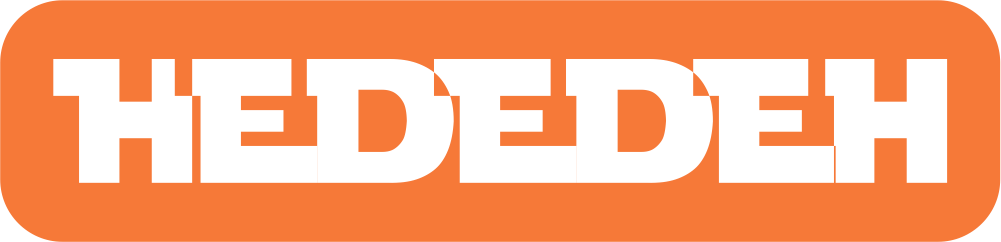Tips for Extending the Lifespan of an ASUS Laptop Battery

Nothing lasts forever, including your laptop battery. Over time, with regular daily use, the "health" of your laptop battery will also decline. This is normal and expected. However, we can slow down the decline with some specific tricks.
Beforehand, please note that laptop batteries are designed to last after several charging cycles. How many times is that? Typically around 500 charging cycles, friend, 1 charging cycle can be interpreted as 1 time the battery goes from 100% to 0% and then is recharged from 0% to 100%.
After the maximum number of charging cycles has passed, the laptop battery will usually run out more quickly than usual. Again, this is normal, as it is called a battery (made by humans), it will inevitably decline over time. Well, as I typed in the first paragraph (and in the title of the article), we can extend the lifespan of our laptop battery by applying specific tricks.
In this discussion, we will only discuss Asus laptops. According to my research, ASUS laptops (Zenbook, Vivobook, ROG series and several others - using Windows 10 operating system) have a special software called ASUS Battery Health Charging.
This software is useful for limiting the charging of the laptop battery to certain levels, namely 60% and 80%. Why limit it? It is very easy to slow down the charging cycle by keeping the battery capacity below 100%, the charging cycle can be minimized and result in a longer battery life.
Yes, even though the charger is plugged into the laptop, ASUS Battery Health Charging can cut off the current to the battery but still maintain the current flow to the laptop. So we don't have to worry about overcharging because after the battery reaches 60% or 80% (depending on the mode chosen), the charging process will automatically stop without having to unplug the charger from the laptop.
Further regarding the modes, there are 3 types of modes offered by ASUS Battery Health Charging:
Full Capacity Mode

This is the default mode. In this mode, the charging process will run until 100% and then stop automatically and continue to the AC mode (the laptop will take current directly from the charger, not from the battery).
The Full Capacity Mode is suitable for those who often use the laptop in battery mode (taking current from the battery) and rarely charge due to high mobility. It is less suitable for those who more often use the AC mode (charger is always plugged in).
Balanced Mode

After the battery reaches 80%, the electric current will be cut off in this mode, and will be recharged when the battery is at 78%. So the battery is maintained at 80% to reduce the charging cycle and still give you enough battery capacity.
The Balanced Mode is suitable for those who use the laptop in both the AC and battery mode evenly.
Maximum Lifespan Mode

As the name suggests, this is the mode that can maximize the lifespan of your laptop battery. In this mode, the charging process will stop when the battery reaches 60% and will start again when the battery is at 58%.
Why is it maximum? Because partial charging of the battery is beneficial for extending the battery life. The logic is that when the battery is closer to empty or almost empty, the Li-ion battery will draw a constant current (not excessive) and operate at a lower voltage, so the battery will last longer.
The Maximum Lifespan Mode is suitable for those who frequently use the laptop in AC mode (using the laptop with the charger plugged in all day) without worrying about battery endurance.
ASUS Battery Health Charging may be a solution for those who cannot remove the battery when using the laptop in AC mode, as well as ending the debate about whether to remove the battery when using the laptop with the charger more often.
The screenshot below shows that even though the charger is connected, the charging process stops when the battery reaches a certain percentage (according to the selected mode), and the laptop is powered entirely by the power from the charger, not from the battery (plugged in, not charging).
-min.png)
It is very unfortunate, because not all Asus laptops are equipped with ASUS Battery Health Charging. So how can we know which laptops are already equipped with ASUS Battery Health Charging? Please search with the keyword "ASUS Battery Health Charging" through your Windows 10 Start Menu. If you have found it, immediately run it and select the mode that suits your habits in using the laptop.
If you do not find it, try downloading ASUS Battery Health Charging through the link below. Through the link, we can also find out what types of Asus laptops can be installed with the software that makes the battery durable.
I hope this is helpful. Please download ASUS Battery Health Charging.